These are the minimum server requirements, the installer will check if your server meets these or alternatively you can contact your hosting provider in order to make sure your server meets them.
PHP Version >= 8.0
PDO PHP Extension Enabled
php_fileinfo Extension Enabled
MySQL Database
Upload all files/folders located inside "source" folder to your server. (Don't upload Script folder, upload what inside it)
Remove file /path/to/source/storage/app/installed (if exists)
Open your browser, (Google Chrome is recommended).
Go to http://www.yoursite.com/install
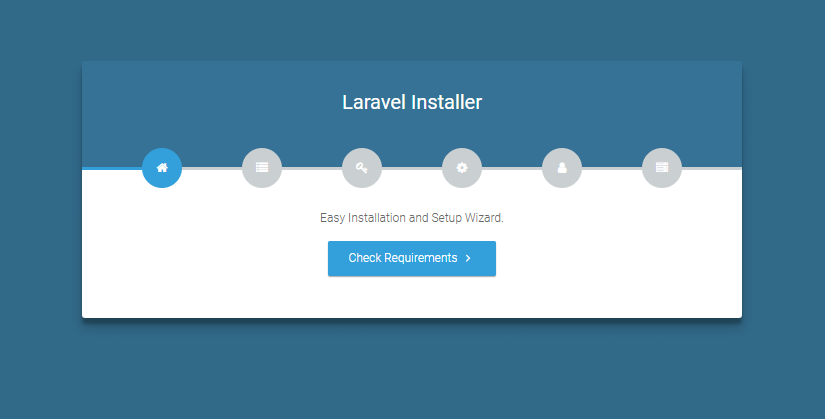
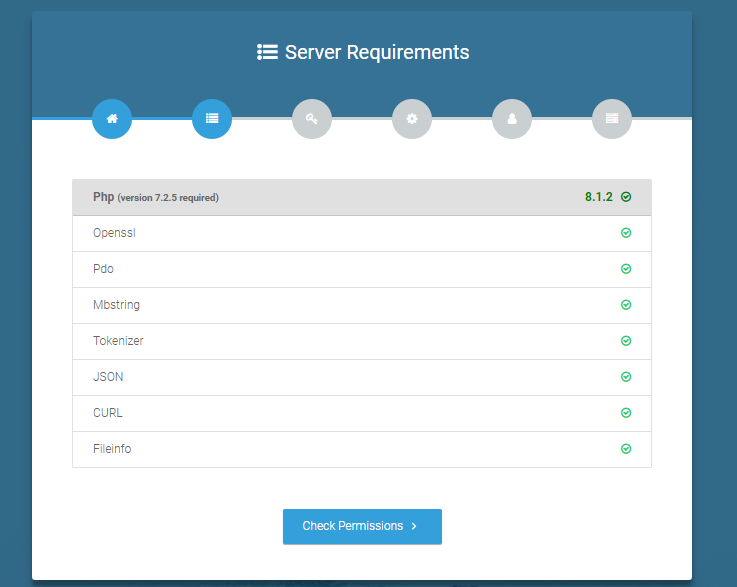
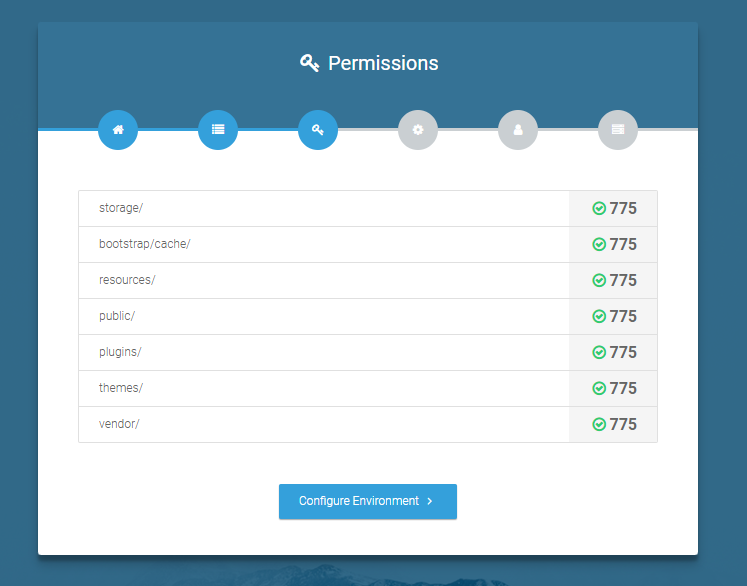
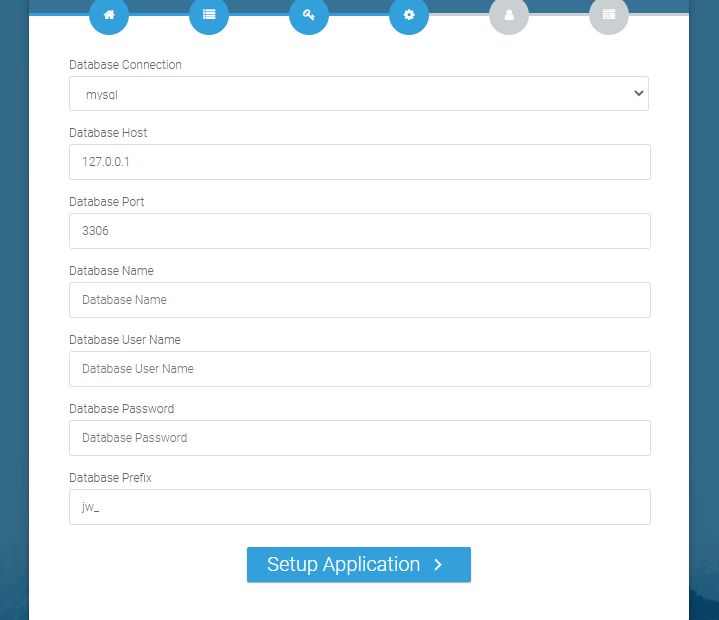
Click "Setup Application". Once you have wrote the information, please click the install button and wait for a while, the installation process may take up to 5 minutes.
Create Admin account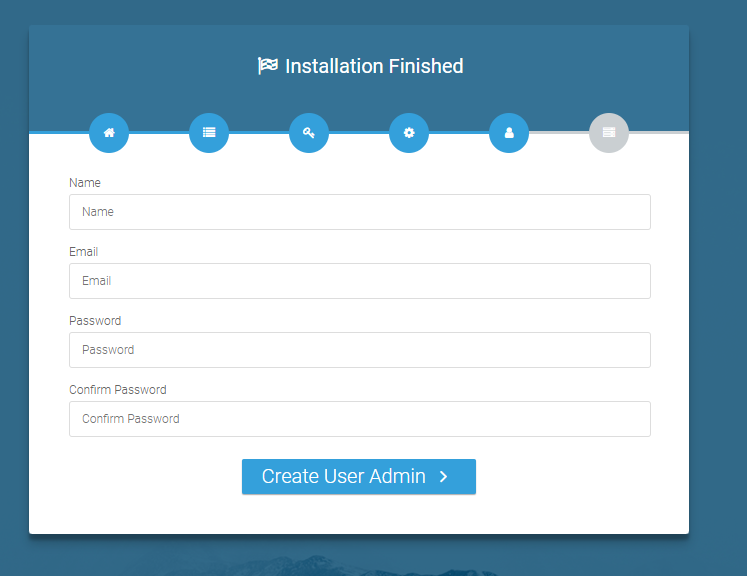
Name: Choose your admin name.
Email: Choose your admin email.
Password: Choose your admin password.
Confirmation Password: Confirmation your password.
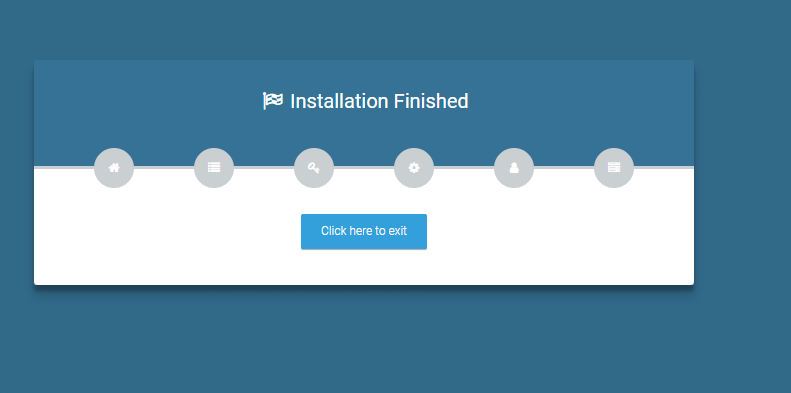
Open Terminal and run:
php /path/to/source/folder/artisan juzacms:update
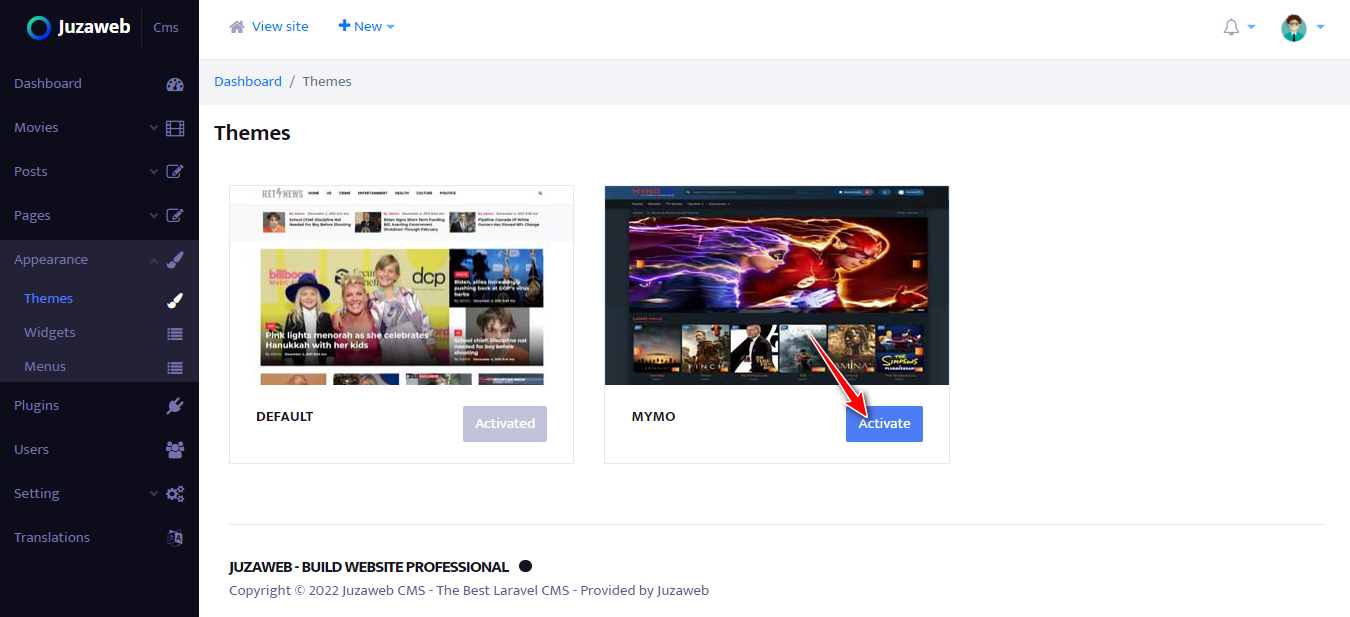
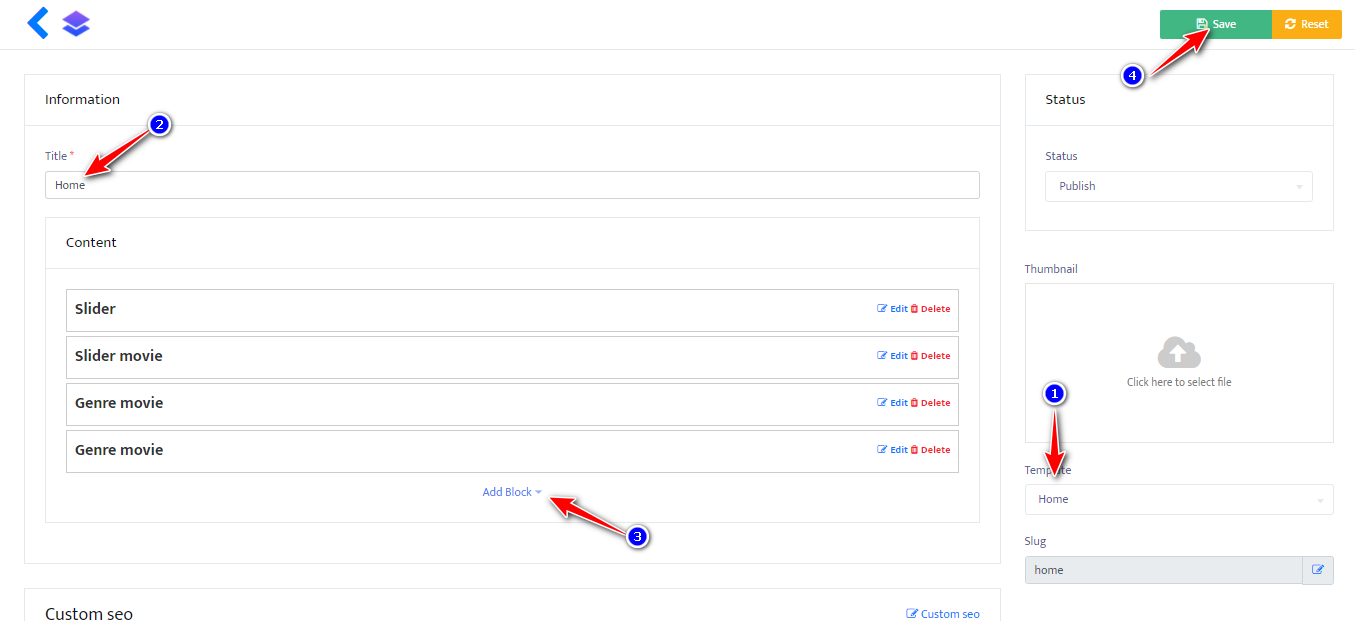
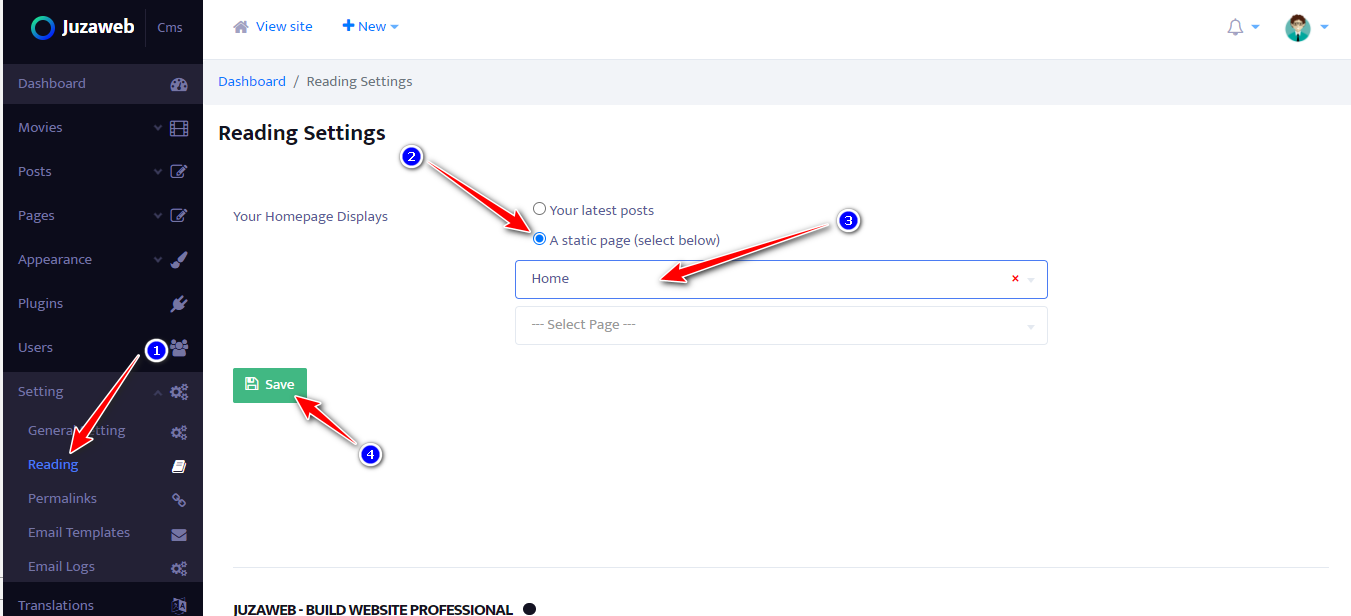
In order for Mymo to perform some scheduled tasks (like deleting temporary files and expired shareable links), you will need to set up a CRON job on your server.
You can usually create CRON jobs from your hosting's Cpanel. You should create a CRON job that calls the command below every minute:
php /path/to/source/folder/artisan schedule:run >> /dev/null 2>&1
You can translate the site from the Admin -> Translations page.
In order for outgoing emails (password reset, account validation, notifications etc.) to be sent out properly, you will need to configure your email provider.
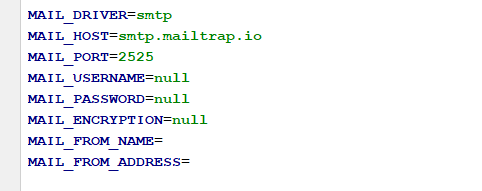
There are several available email providers. All of these providers are fully integrated, which means you only need to select the one you want to use from settings page and enter relevant credentials.
smtp, mail, sendmail - These will use regular SMTP server, your hosting most likely provides one, or you can use a number of free ones, like gmail.This can be done from Admin -> Setting -> Email Setting and Test your email config
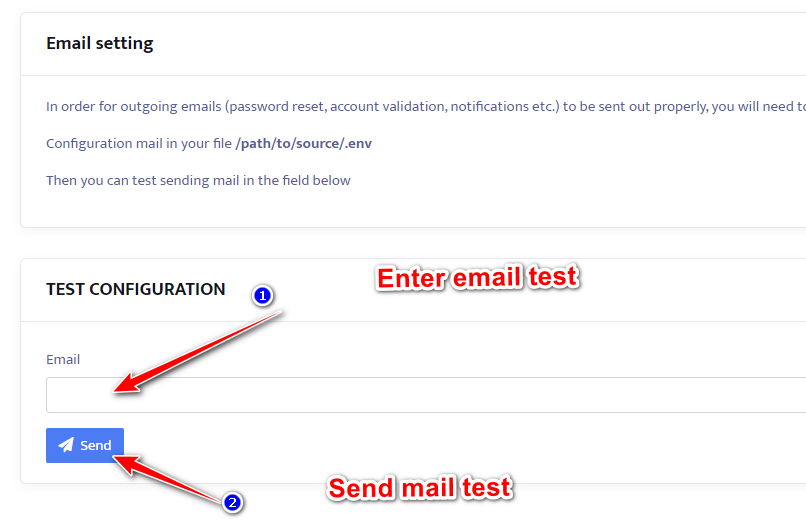
Register themoviedb.org https://www.themoviedb.org/signup
Login to your account
Click API » Create
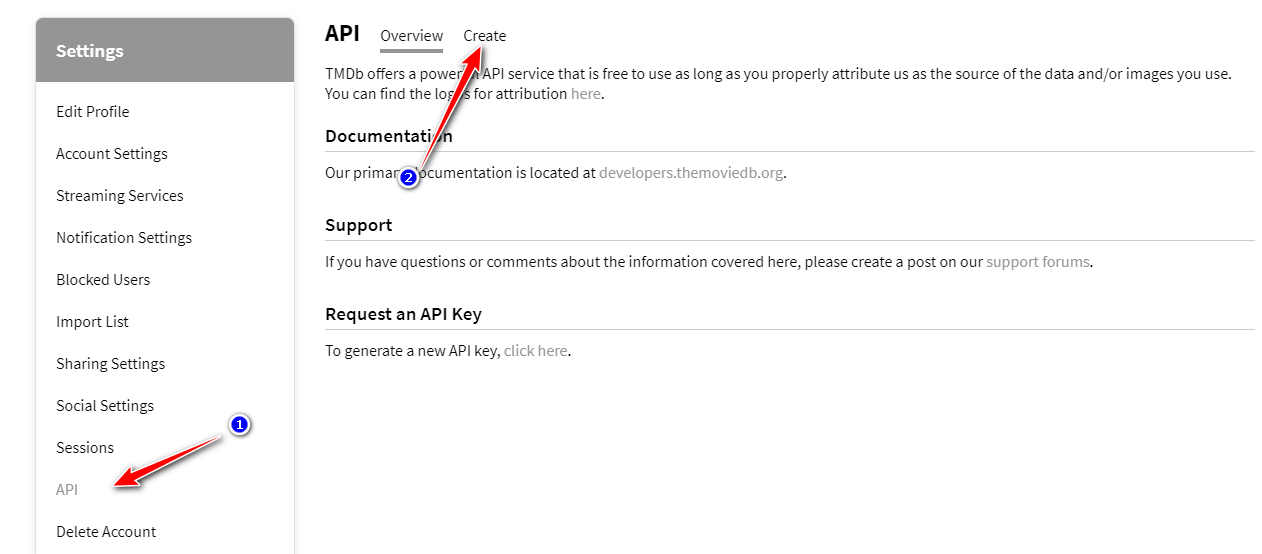
Login to administrator dashboard.
Goto Setting -> General Setting -> Mymo Setting
Enter your Api Key to TMDB Api Key
Login to Admin dashboard.
Login to www.themoviedb.org & find your movie.
Then copy tmdbID from browser address bar.

Goto Movies » Add From TMDB
Enter tmdbID to input » click Add Movie
Login to Admin dashboard.
Goto Appearance -> Menu
Click Create new menu
Enter menu name and click Add menu
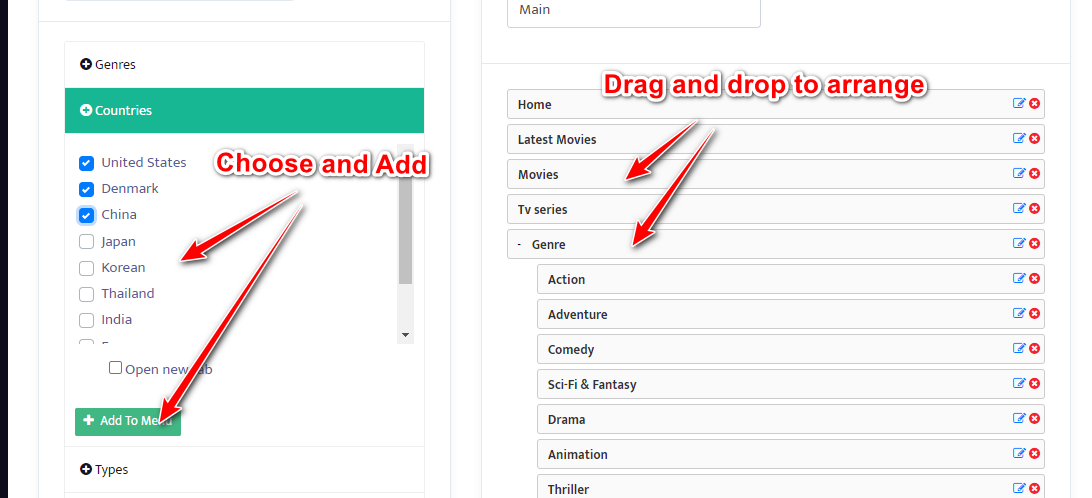
Login to Admin dashboard.
Goto Appearance » Slider.
Click Add new to add new slider or Click name slider to edit slider.
Click Add new banner to add new image to slider.
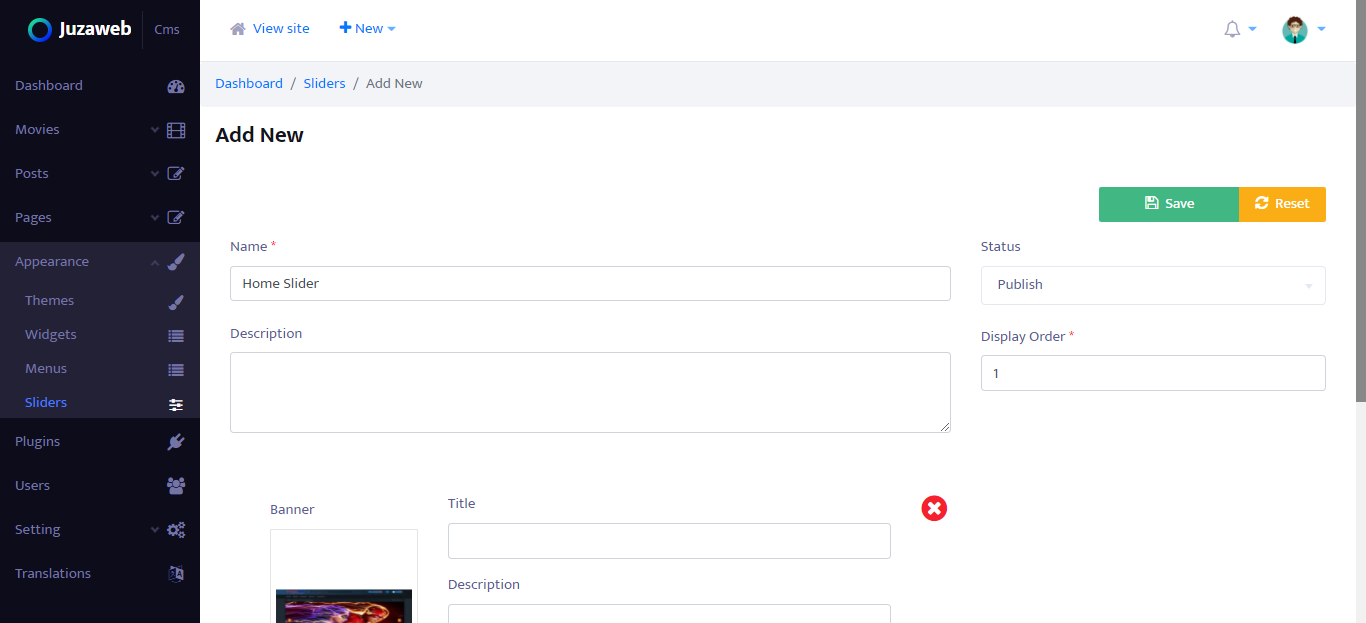
Goto Pages -> Edit Home page
Select slider in block Slider